Word Templates for Easy-to-Print Place Cards: Effortless Elegance for Any Event
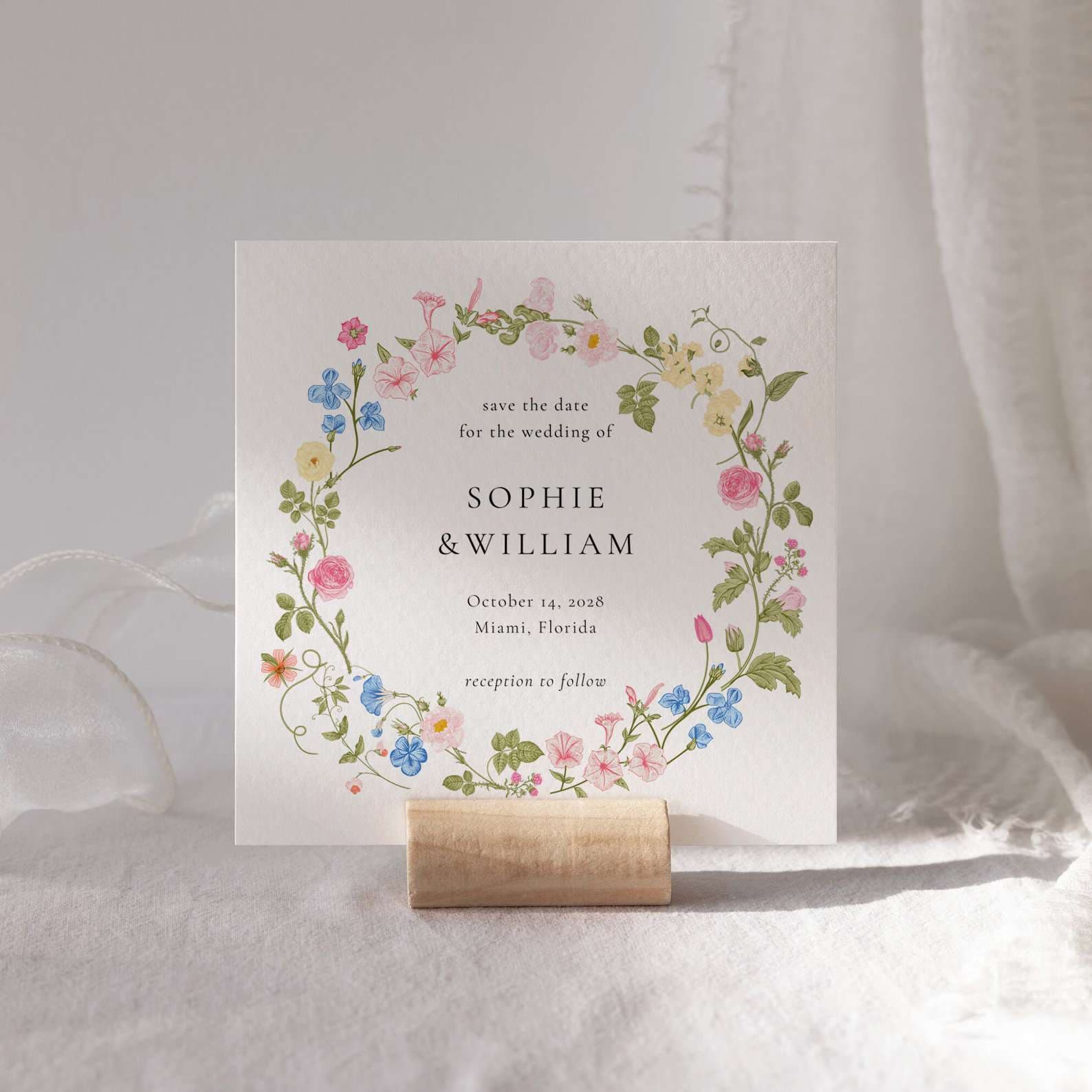
Introduction: Simplify Your Event Planning
Creating personalized place cards for your event doesn’t have to be a daunting task. With Microsoft Word templates, you can easily design and print elegant place cards that add a touch of sophistication to any occasion. Whether you’re hosting a wedding, a dinner party, or a corporate event, these templates provide a hassle-free way to organize your seating arrangements with style.
Why Use Word Templates for Place Cards?
Convenience and Accessibility
Microsoft Word is a widely accessible tool that most people are familiar with, making it an ideal choice for creating place cards. The templates are easy to use and customizable, allowing you to quickly create professional-looking place cards without any graphic design experience.
Customization Options
Word templates offer a range of customization options. You can change fonts, colors, and layouts to match the theme and decor of your event. Adding personal touches such as guest names and table numbers is straightforward, making each place card unique.
Cost-Effective
Using Word templates is a cost-effective solution. You don’t need to purchase expensive design software or hire a graphic designer. Simply download a template, customize it to your liking, and print it at home or at a local print shop.
How to Use Word Templates for Place Cards
Step 1: Choose the Right Template
Start by selecting a template that fits the theme of your event. There are numerous free and paid templates available online, ranging from classic and elegant designs to fun and whimsical ones. Choose a template that complements your event’s style and color scheme.
Step 2: Customize the Template
Open the template in Microsoft Word and start customizing it. Here are some tips to help you get started:
- Fonts and Colors: Choose fonts and colors that match your event’s theme. For a formal event, consider elegant serif fonts and classic colors like gold or navy. For a casual gathering, opt for playful fonts and vibrant colors.
- Personalized Text: Add the names of your guests and any additional information, such as table numbers or special notes. Make sure the text is easy to read and appropriately sized for the place card.
- Images and Graphics: If your template allows, add images or graphics that enhance the design. This could include logos for corporate events, floral motifs for weddings, or themed icons for parties.
Step 3: Print Your Place Cards
Once you’re satisfied with the design, it’s time to print your place cards. Follow these steps for the best results:
- Quality Paper: Use high-quality cardstock to ensure your place cards are sturdy and look professional. The weight and texture of the paper can make a significant difference in the overall appearance.
- Printer Settings: Adjust your printer settings to match the type of paper you’re using. Select the highest quality print option and ensure the alignment is correct to avoid any misprints.
- Test Print: Before printing the entire batch, do a test print to check the colors, alignment, and overall look. Make any necessary adjustments and test again if needed.
Step 4: Assemble and Display
After printing, cut out your place cards if needed and fold them according to the template’s instructions. Place them on your table settings to create an organized and aesthetically pleasing arrangement. Consider using place card holders or stands to add an extra touch of elegance.
Creative Ideas for Using Place Cards
Themed Events
Match your place cards to the theme of your event. For a beach-themed wedding, use templates with seashell or starfish designs. For a holiday party, incorporate festive elements like holly or snowflakes.
Interactive Place Cards
Make your place cards interactive by adding a fun element. For example, include a trivia question or a fun fact about the guest. This can serve as an icebreaker and encourage conversation among guests.
Double as Favors
Create place cards that double as party favors. Attach a small gift or treat to each card, such as a piece of chocolate, a mini plant, or a personalized bookmark. This adds a personal touch and gives guests a memento to take home.
Conclusion: Effortless Elegance
Using Microsoft Word templates for place cards is a simple and effective way to add elegance and organization to your event. With the right template, a bit of customization, and some high-quality printing, you can create beautiful place cards that impress your guests and enhance your table settings. So, dive into the world of Word templates and make your next event truly unforgettable.
